Are you tired of getting unwanted calls? You are not alone. Everyone has been facing this problem for the last few years.
To get rid of this problem, the majority of people block them. But it is not the final solution. Note that if you block them, you will no longer be able to receive their calls and messages.
The good news is that there are many effective ways to block all incoming calls that I have tried on my phone, and I am not receiving any fraudulent calls at the moment. In this comprehensive guide post, you will learn how I actually did it. So let’s come to the main topic.
How scammers get unlimited mobile numbers
Before knowing how to disable incoming calls, you should know how scammers get your number. And in the future, so that you don’t do anything so that they don’t get your number,
The Dark Web
The dark web is one of the best places for them to collect phone numbers. They buy thousands of mobile numbers by spending a few bucks.
Autodialer
They don’t always need your phone number to fool you; an Autodialer can generate millions of phone numbers and make a random phone call.
Social media profiles
At the moment, every social media service requires a phone number to access the service. However due to the user’s poor security settings, the phone number may be publicly visible.
How to stop incoming calls
1. Turn on Do Not Disturb.
This is the best and easiest way to block incoming calls. This feature can automatically reject all incoming calls, messages, and video calls. But if you still want some calls or messages from certain numbers, you can do it here. This feature allows you to add some mobile numbers that can contact you when your device is in DND mode.
However, this feature also has some disadvantages. Suppose If someone calls or messages you while your device is in DND mode, you will miss those calls or messages. Don’t worry; this mode also has a solution. There is a feature called “Ring for Repeated Call.” If you activate this feature, it will notify you if someone tries to call you within 3 minutes.
How to enable Do Not Disturb
- Open settings apps from your device.
- Scroll down and tap sound and vibration.
- Tap do not disturb.
- Turn on Do Not Disturb to access Do Not Disturb.
- If you want to receive emergency calls while your device is in DND mode, turn on a ring for repeated calls. It will notify you if someone tries to reach you within 3 minutes.
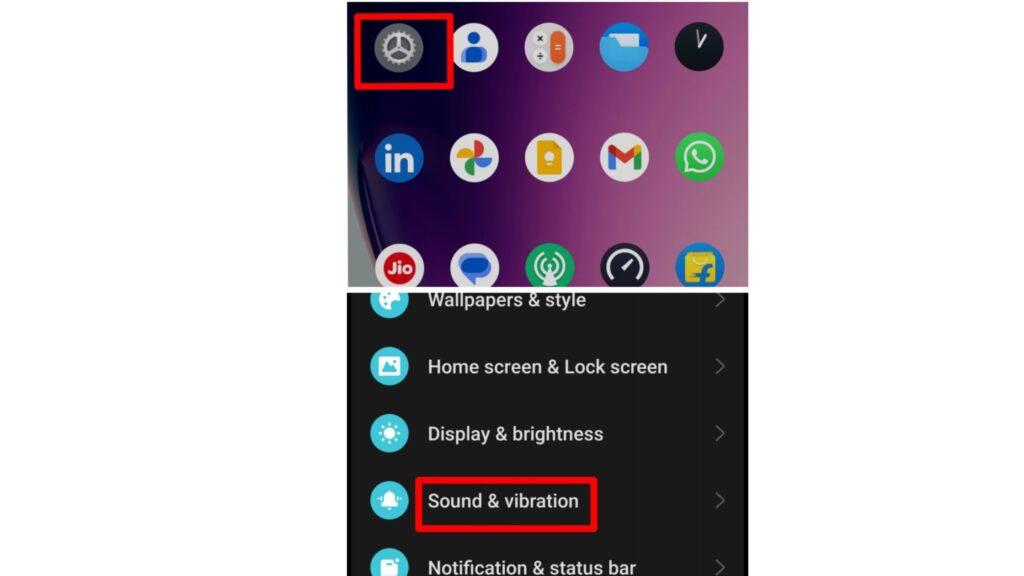
Read Also-What Happens When You Block Numbers on Android and iPhone?
2. Use block calls from unidentified numbers.
Sometimes everyone doesn’t want to take long steps to avoid incoming calls. For them, this feature will be a good choice. It’ll block all incoming or unidentified calls. Once you turn on this feature, you’ll no longer receive any messages or calls from unknown numbers. One thing you should consider before turning on this feature is to save all your important numbers on your smartphone.
It can also be a good choice to stop spam calls with a single click.
How to turn on block calls from unidentified numbers
- Open the phone app.
- Tap on the three-dot menu.
- Select Settings
- Scroll down and click on blocked numbers.
- And finally, enable block calls from identified numbers.
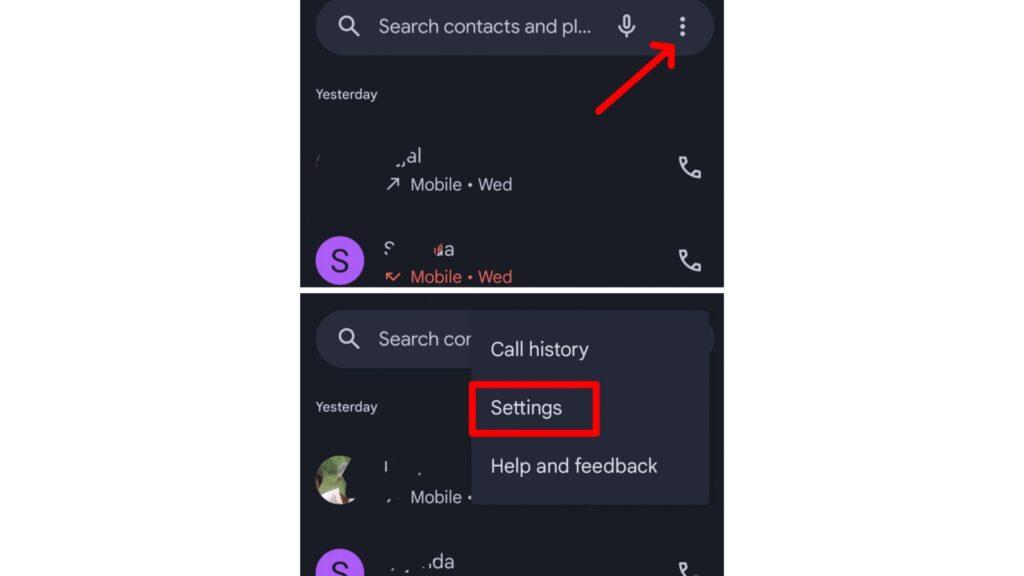
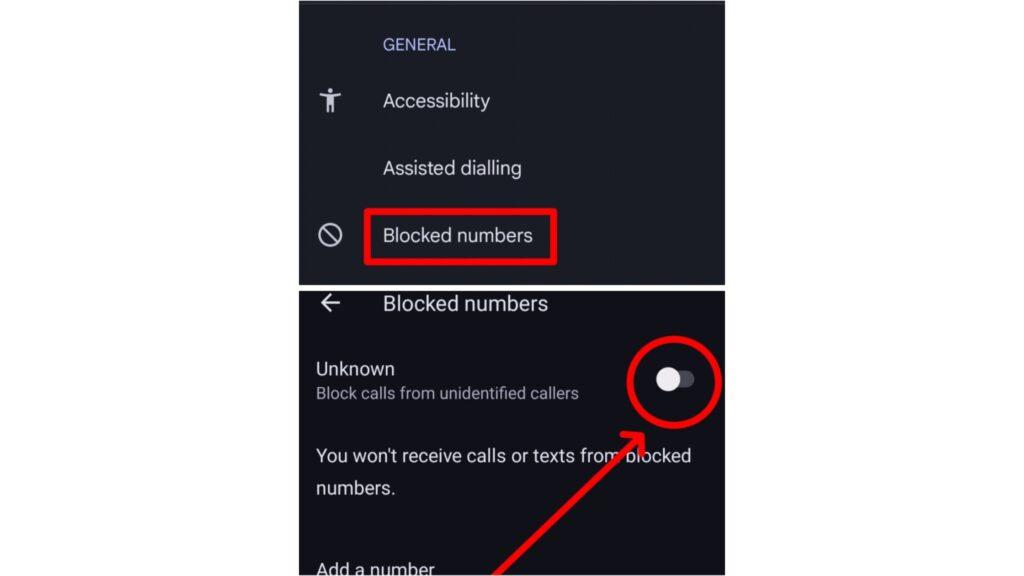
3. Turn on call-barring.
Call barring is one of the easiest ways to block all incoming, even international, calls. Once you turn on this feature, you will no longer receive unwanted voice calls, video calls, or messages.
How to enable call-barring features on your smartphone
- Open the phone app.
- Select the three-dot menu.
- Click on settings.
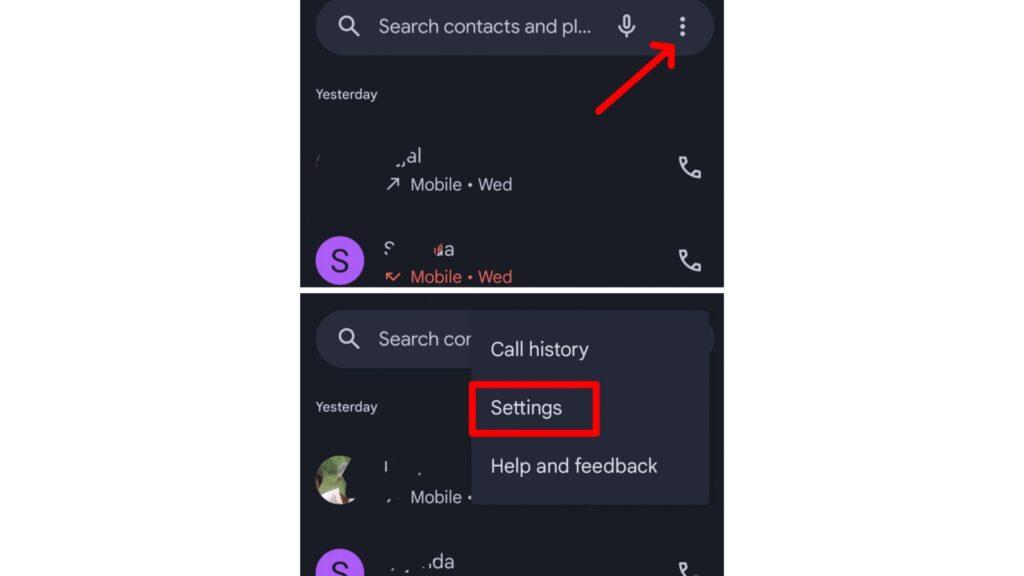
- Select the calling account.
- Tap on operator-related settings.
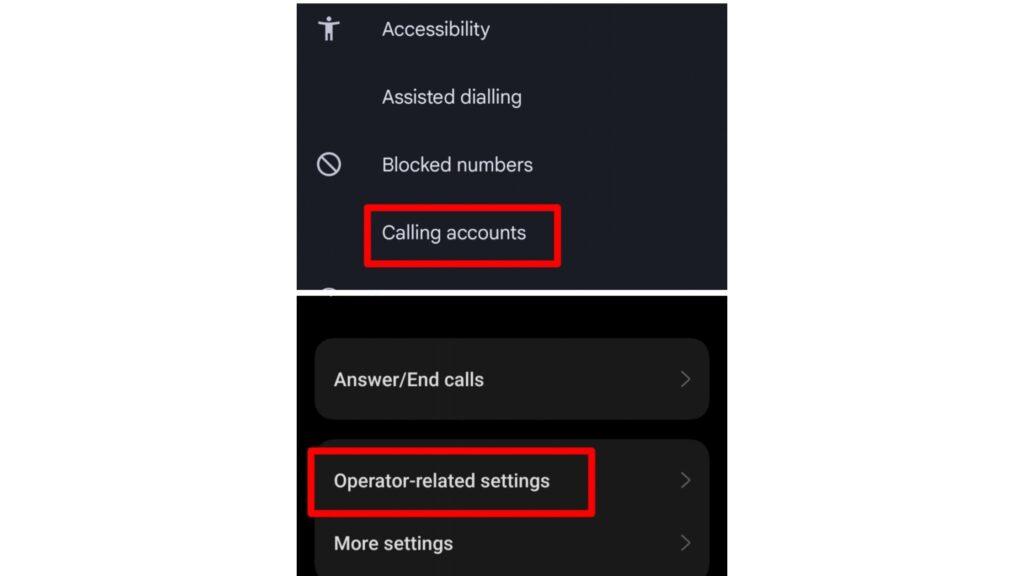
- Select call barring.
- Tap on voice or video call.
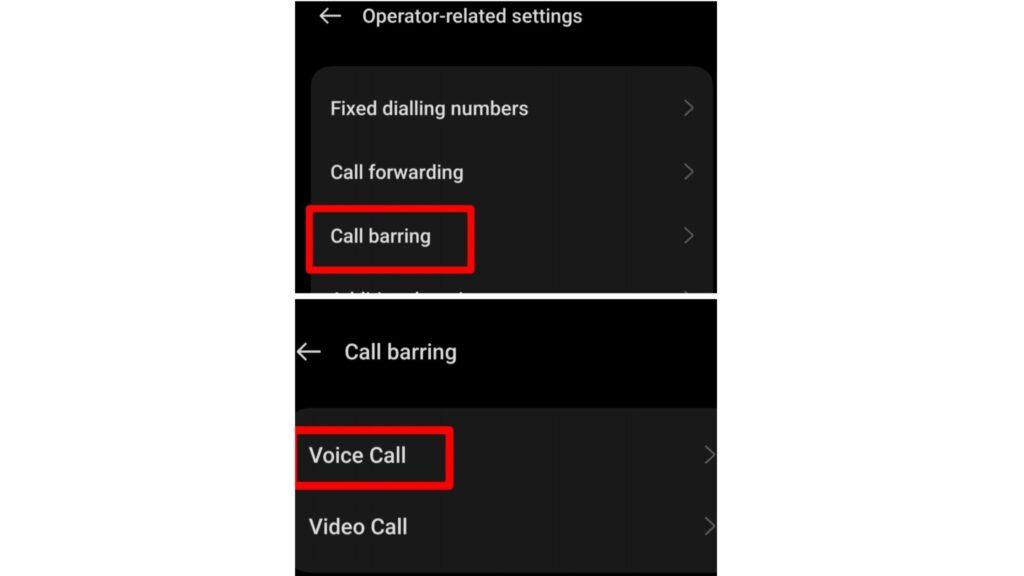
- And finally, turn on what you want (incoming or outgoing).
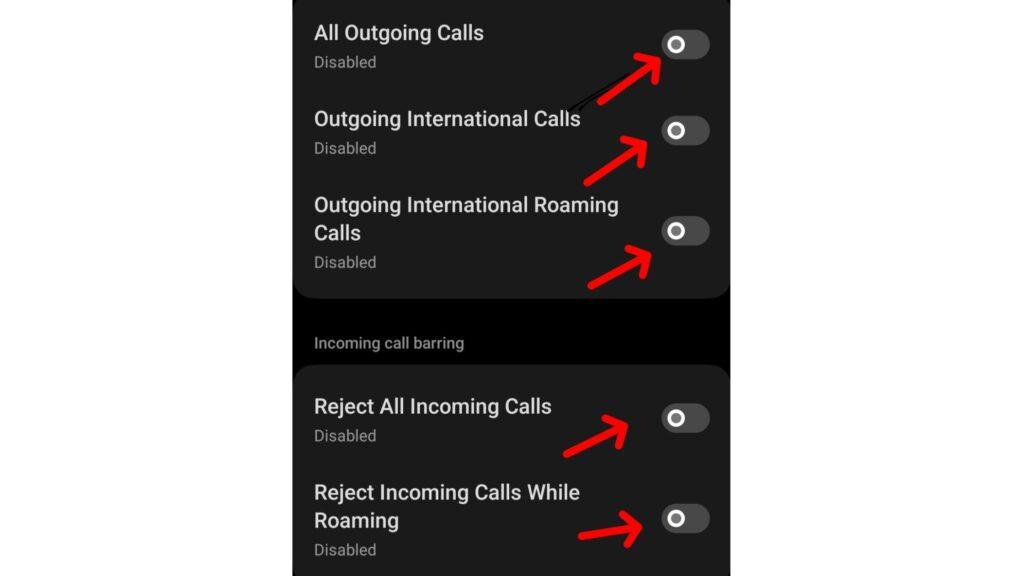
There is another way to enable call-barring features to block spam calls on your Android device.
All you need to do is open your phone app and dial *35*four password#
This is how the final code will look: *35*5677#, and press the call button. If your call barring is successfully enabled, you’ll receive a notification.
When you want to disable call barring, just dial *#33*password#.
4. Block some specific number from your contact list.
If you want to receive all incoming calls except some numbers, you should block them from your phone or contact apps. It’s as simple as that. After blocking them, you’ll never get any calls or messages from those particular numbers. Although they can message or call you through some third-party apps,
How do you block any number from your contact list?
- Open your contact apps.
- Select the numbers you want to block.
- Tap on the three-dot menu.
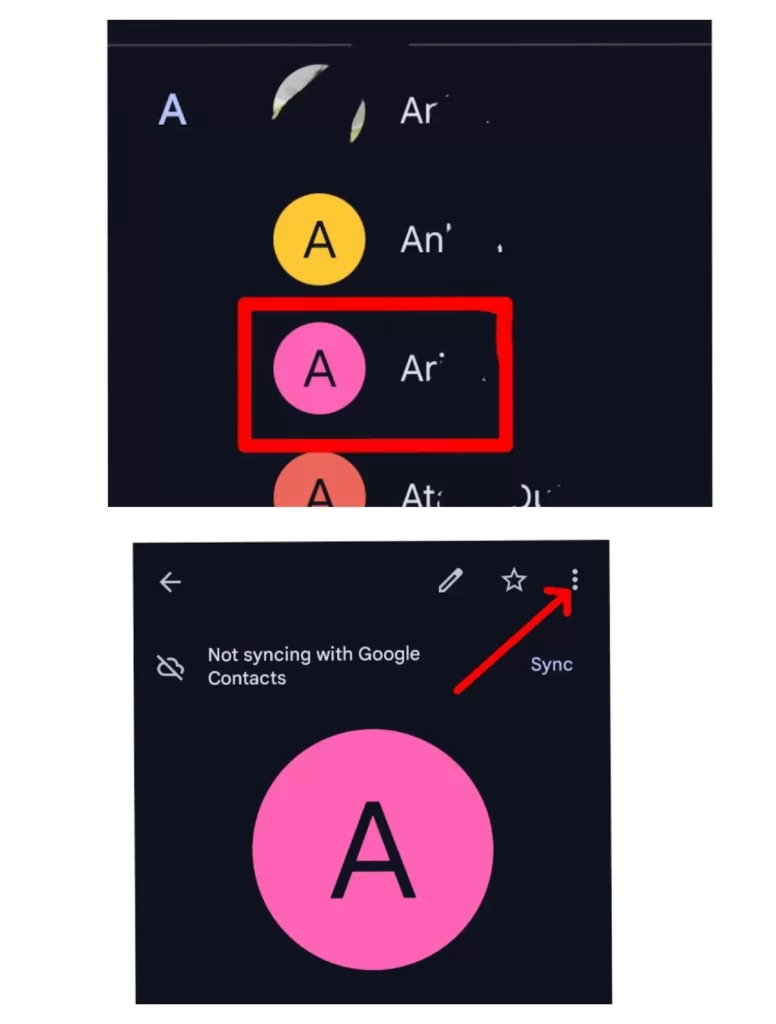
- Select block numbers.
- And finally, click on the block option.
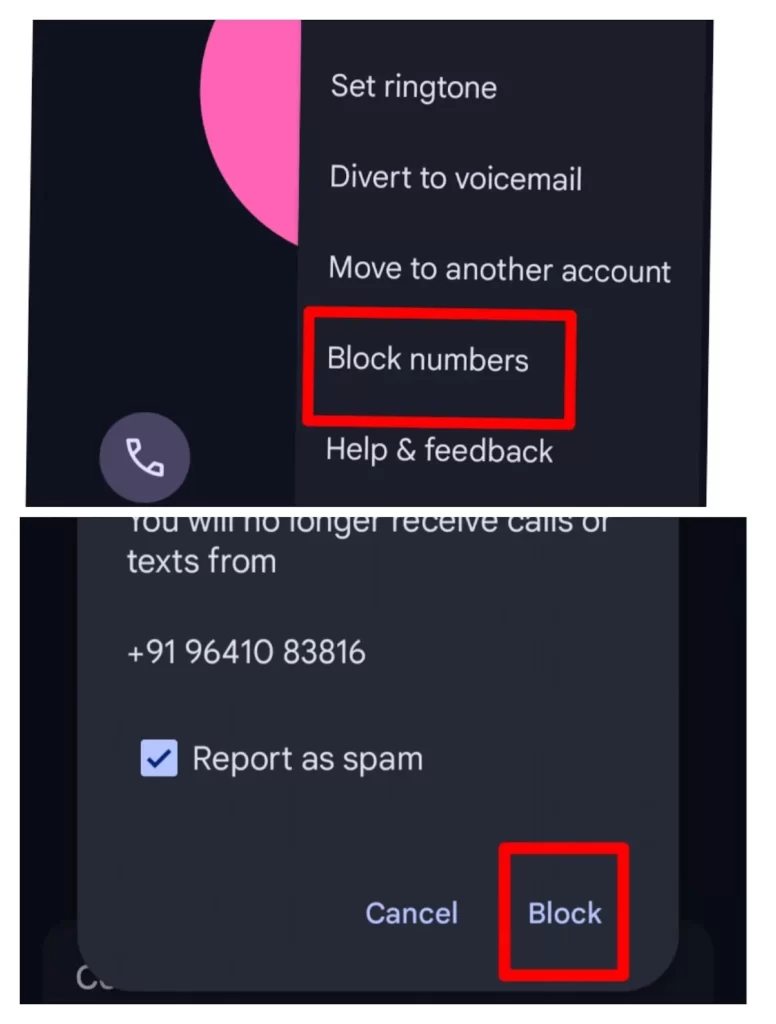
5. Turn on the call forwarding.
Call forwarding is another way to disable incoming calls. This is not only used to stop incoming calls but is also used for multiple purposes, be it business or getting rid of spammers. Once you turn on this feature, your incoming call will be redirected to an alternative mobile number. In these settings, you can set up multiple modes, suppose
Always forward: If an unknown number tries to contact you, your call will be redirected.
When Busy: When you’re talking to another person, your call will be redirected.
When unanswered: If you do not answer an incoming call, your call will still be redirected.
When unreachable: If your device does not capture good signal strength at that time, your incoming calls may be redirected.
How to turn on call forwarding
- Open the phone app.
- Click on the three-dot menu.
- Select Settings
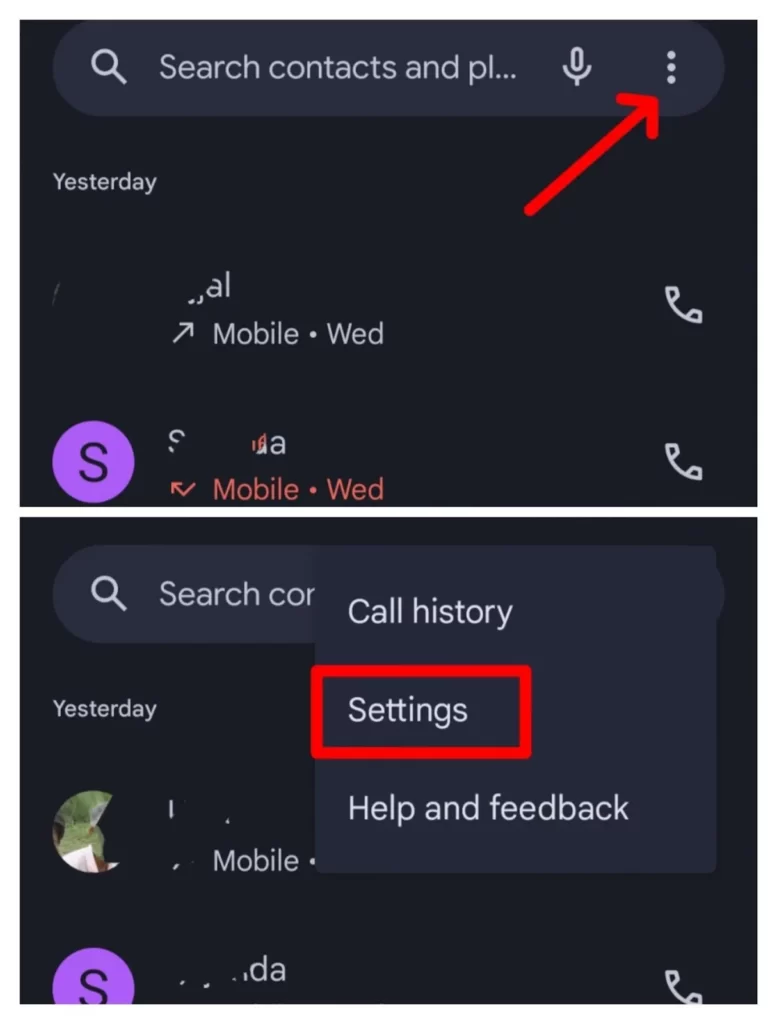
- Scroll down and tap on calling account.
- Tap on the operated-related settings.
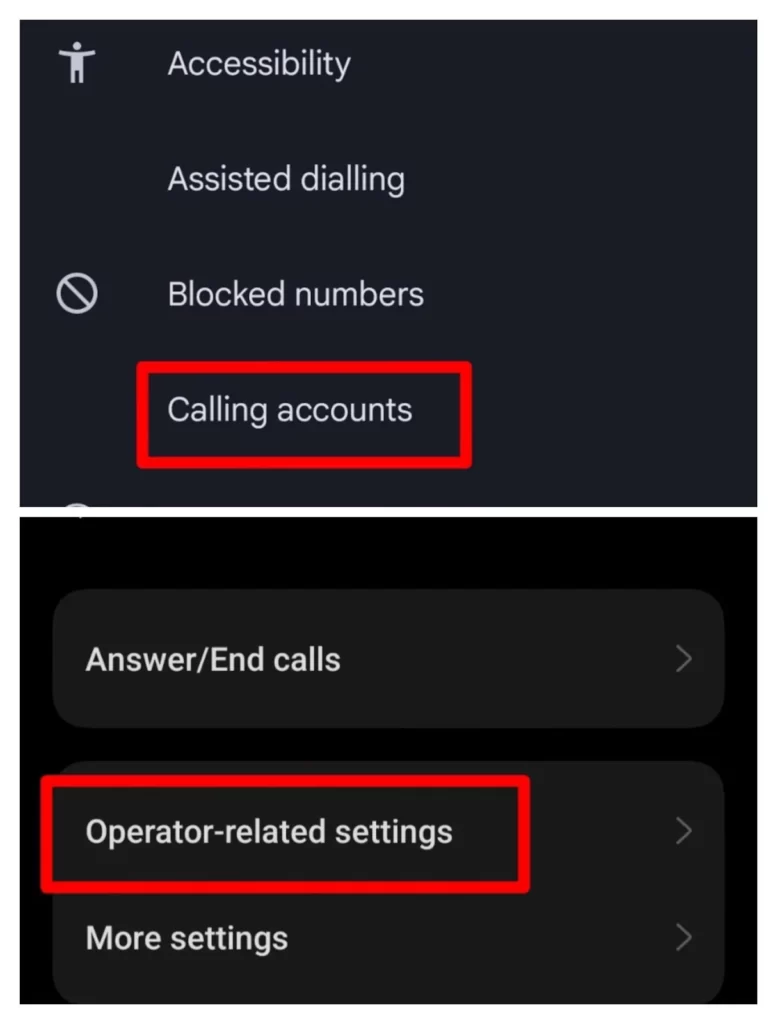
- Now you’ll be able to see call forwarding options and click on that option.
- Tap on voice call.
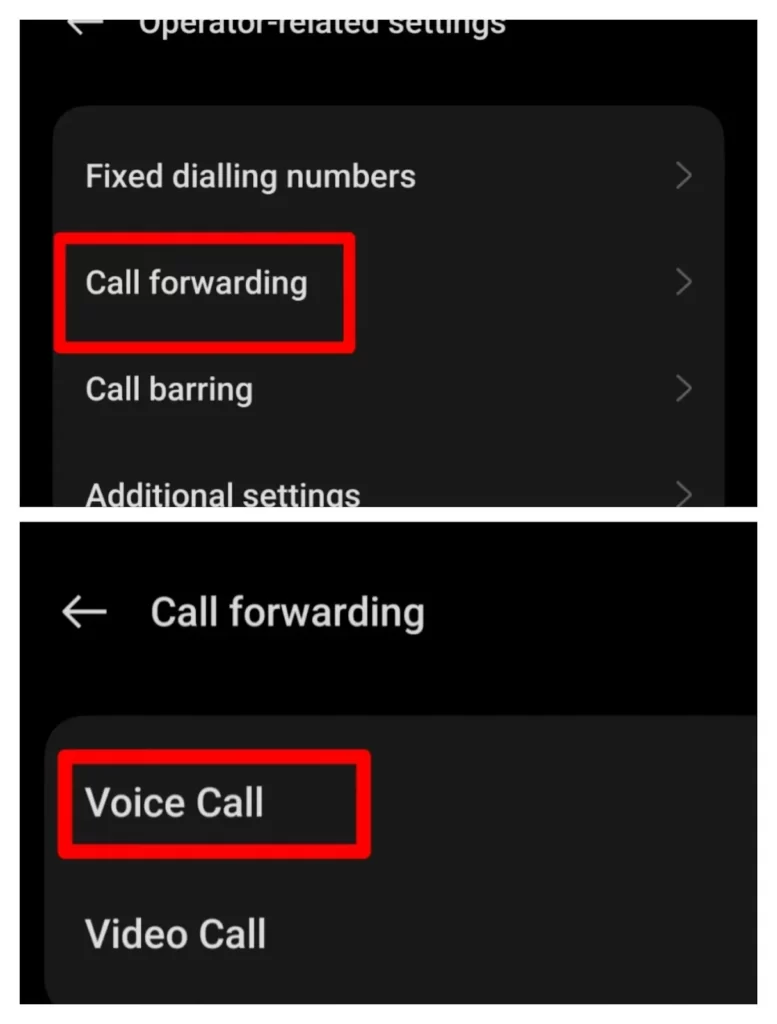
- And finally, you get multiple modes that I explained a bit earlier.
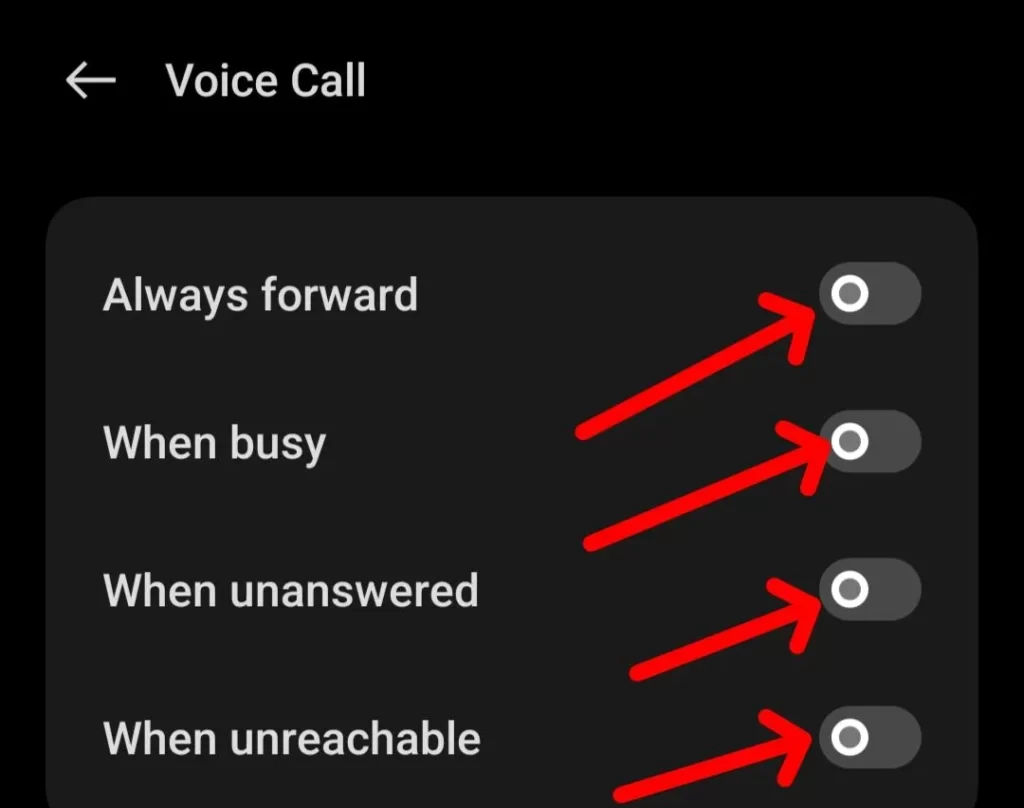
6. Use third-party apps to block all incoming calls.
If you are using a very old smartphone and cannot find all these features that I have described earlier, at that time, third-party apps will help you solve this problem. Even these apps have multiple features, apart from call blocking. I have mentioned some of the best apps below.
1.. Truecaller
2. Call control
3. Mr. Number
4. Call blocker
5.. hiya
6.. calls Blocklist
FAQ About How to Block all Incoming Calls Without Turning on Aeroplane Mode
How do I stop incoming calls without blocking them?
There are various methods to block incoming calls. You can turn on do not disturb, aeroplane mode, block calls from unknown numbers, and call forwarding to stop incoming calls.
Can we block all incoming calls except a few?
Yes, you can. You just need to turn on Do Not Disturb mode and enable Favourites. Then, all your favourite contact numbers will be able to contact you.
Is there a way to automatically block all spam calls?
Yes, you can disable all spam calls. For that, you’ve got to open the phone app. Then Click on the three-dot menu, click on the settings, tap on the caller ID and spam, and then turn on both options.
Does Truecaller block spam calls?
Yes, Truecaller can block spam calls, but sometimes it can’t block spam because some numbers have fewer spam reports.
How do I block all calls at a certain time?
If you want to block all incoming calls for a certain period of time, “Do Not Disturb” mode will be your first priority. Here, you can set a schedule for how long your phone stays in DND mode.

